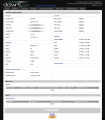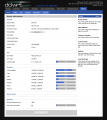ASUS RT-G32 rev A1
ASUS RT-G32 A1
Manuf (OEM/ODM): PRO-NETS WR514A
FCC approval date: 10 November 2008
Country of manuf.: China
Type: wireless router
FCC ID: MSQRTG32
Power: 12 VDC, 1 A
Connector type: barrel
CPU1: Atheros AR2317
FLA1: 4 MiB4,194,304 B <br />32,768 Kib <br />4,096 KiB <br />32 Mib <br />0.00391 GiB <br /> (Macronix MX25L3205D)
RAM1: 16 MiB16,777,216 B <br />131,072 Kib <br />16,384 KiB <br />128 Mib <br />0.0156 GiB <br /> (Samsung K4S281632B)
Expansion IFs: none specified
WI1 chip1: Atheros AR2317
WI1 802dot11 protocols: bg
WI1 antenna connector: U.FL
ETH chip1: Atheros AR2317
Switch: Atheros AR8216
LAN speed: 100M
LAN ports: 4
WAN speed: 100M
WAN ports: 1
bg
Default SSID: default (99 addl. devices)
Default IP address: 192.168.1.1
the IP 192.168.1.1 is used by 1311 additional devices
of which 168 are ASUS devices
Default login user: admin
Default login password: admin
admin:admin credentials used by 1332 additional devices
of which 200 are ASUS devices
| CPU1 brand | WI1 chip1 brand | WI1 chip2 brand | |
|---|---|---|---|
| ASUS RT-G32 rev A1 | Atheros | Atheros | |
| ASUS RT-G32 rev B1 | Ralink | Ralink | |
| ASUS RT-G32 rev C1 | Ralink | Ralink |
For a list of all currently documented Atheros (QCA) chipsets with specifications, see Atheros.
Wireless-G Router
"G1700817008120 V1.2 REV:A" is silkscreened on the board.
The default SSID may be default.
Channels: 11 CH (US, Canada), 13 CH (EU), 14 CH (Japan)
Transmitted Power: 11b: 18 dBm, 11g: 15 dBm
Receiver Sensitivity: IEE802.11b: -88 dBm(Typical)
IEE802.11g:-74 dBm(Typical)
Links of Interest
- ASUS RT-G32 Back to Firmware
- On the DD-WRT forums
- On the OpenWrt wiki (assumed E0:CB:4E OUI)
- Asus routers on WikiPedia
Flashing
| NOTE: During configuration or flashing a device, the only things that should be hooked to the device is the computer and power. |
Flashing DD-WRT
- On the DD-WRT Wiki (as of 12-28-09-r13525)
- • 'Installation instructions
| NOTE: It is recommended to use ASUS Firmware restoration tool for ASUS routers initial flash (use *.TRX file). |
router flashed: brand new ASUS RT-G32 (obtained in January 2010. came with asus firmware v3.0.1.7)
- dd-wrt build flashed: v24-sp2 (12/28/09) std (SVN revision 13525)
OS used to flash: Windows 7 x64
by --Tilex 01:35, 20 January 2010 (CET)
Preparation
- Start off with a fresh RT-G32. Reset it to factory defaults.
- Set your ethernet card up to use a static ip. Use 192.168.1.166, gateway 192.168.1.1, no dns server.
- You'll need to run a TFTP server. I used Tftpd32.
- You'll also need a telnet client. I used putty.
- Download asus-to-dd-wrt.bin from here.
- place linux.bin in the root of your TFTP directory.
Connecting to RedBoot
In order to flash the router, you'll need to access RedBoot on the router via telnet.
Here are the settings I used for putty:
host name: 192.168.1.1 port: 9000 connection type: telnet close window on exit: never
Plug your ethernet cable in to port 4 on the router. Then plug in the power to the router, wait 3 seconds, then click "Open" in putty to start your telnet session. This may take you a few tries to get it to connect. On a successful connection, putty should display something like this:
== Executing boot script in 1.920 seconds - enter ^C to abort ^C RedBoot>
Flashing From RedBoot
now enter these commands into your telnet client exactly: [my comments are in square brackets]
ip_address -l 192.168.1.1/24 -h 192.168.1.166 [press enter] fis init [press enter] y [press enter] load -r -b 0x80041000 asus-to-dd-wrt.bin [press enter] fis create linux [press enter. there won't be any console output until it's done running... took just under 4 minutes for me.] fconfig [press enter twice] fis load -l linux [press enter] exec [press enter exactly 12 times] y [press enter. it will take about 5 seconds to respond.] reset [press enter]
At this point the router will reboot. Wait at least 1 minute and 25 seconds and then you should be able
- to point your browser to http://192.168.1.1/ and access the dd-wrt control panel.
(note: it always seems to take about 1 minute and 25 seconds for the router to boot up.
- In other words, every time you apply power or restart the router,
it will take about 1 minute and 25 seconds for the dd-wrt control panel to be accessable.)
Once you're in the dd-wrt control panel, goto Administration/Factory Defaults, click "Yes" and "Apply Settings".
All done!- Tilex DD-WRT GUI
Reverting
- Source: http://vladmgn.ru/?p=24
- • 'Reverting instructions
I finally made it !!! YES i return from dd-wrt firmware to original asus firmware V3.0.2.1.
- With your permission i shall post how I did it.
Of course the main "source" was http://vladmgn.ru/?p-24 (yes russian ppl rocks to Smile ),
- google translation from russian to romanian, yahoo bable fish translation from russian to english.
so lets begin.. connect to RedBoot (you know how..or look at [dd-wrt-wiki:ASUS_RT-G32] )
- 1. fis init
- 2. y
- 3. put this file ( http://vladmgn.ru/wp-content/uploads/2010/02/config.txt )
- renamed into "config" in your tftp root directory
- 4. ip_address -l 192.168.1.1/24 -h 192.168.1.166
(of course your ip address is 192.168.1.166)
- 5. load -r -b %{FREEMEMLO} config
- 6. fis create -l 0x00010000 -f 0xBFFD0000 -e 0x00000000 -r 0xBFFD0000 config
- 7. fconfig [ 2 times enter !!]
- 8. fis load -l vmlinux.bin.l7
- 9.
exec -c “root=/dev/mtdblock1 of rootfs=squashfs”
- 10. after 12 times enter, type the "y"
- now dont worry, you dont have vmlinux on your router... keep reading ;p
- 11. reset
Now,
- - close putty,
- - change ip address to 192.168.1.254, DONT FORGET to CLOSE tftp
- (that's why all of you receive "Socket error" with the firmware restoration tool)
- - open original Firmware Restoration
- - take off the power from router
- - repower the router, HOLDING down "reset" button from router
- - BEGIN Firmware Restoration (select RT-G32_V3.0.2.1_RU09.bin)..
i was STILL PRESSING the reset button until 5% then i released the reset button
- And voila ! Firmware restoration was succesfully ended.
After 1-2 min, connect to web interface and restore factory defaults; its NECESSARY !!!
Good luck !!! If I could do it, so can you..just pay attention and read all before starting.
PS. I'm still "comparing" dd-wrt with original..if one can say "compare"...
- anyway its a little more stable the original firmware than dd-wrt
- and doesnt hang on wireless havy traffic - torrents.
Images